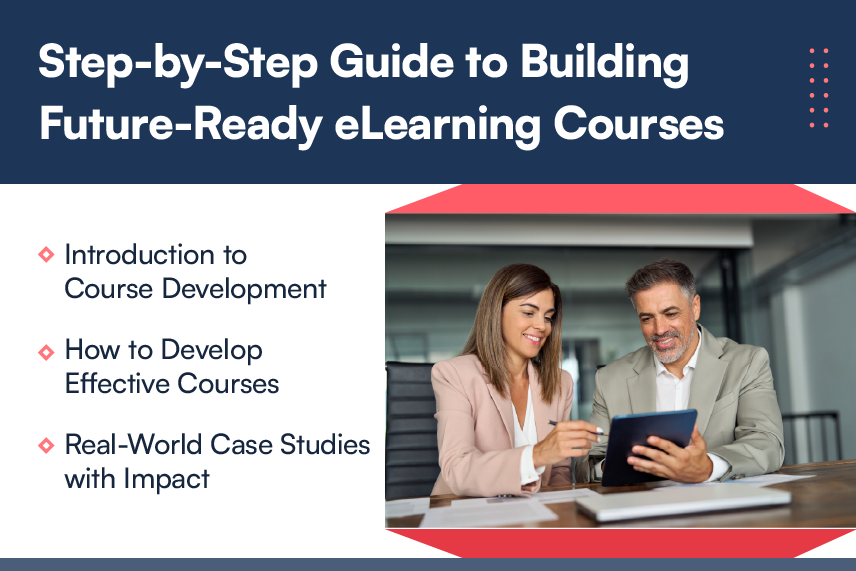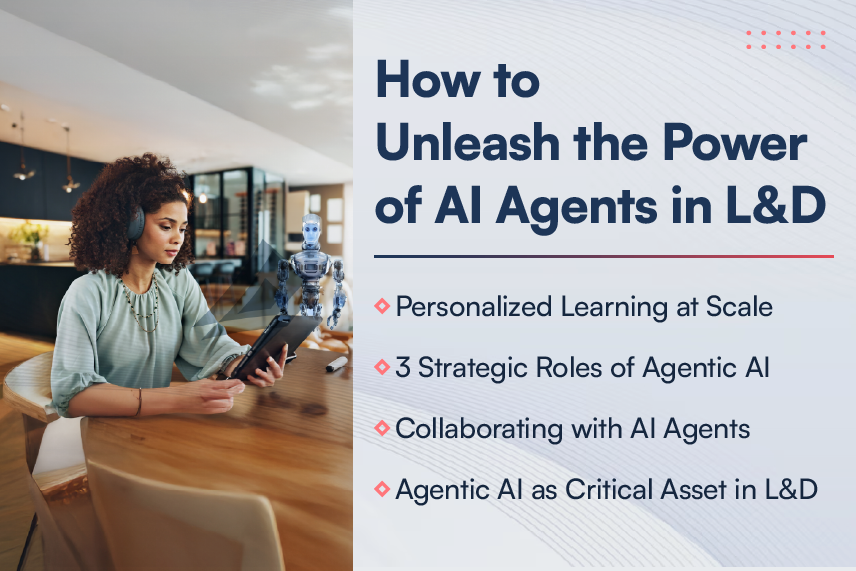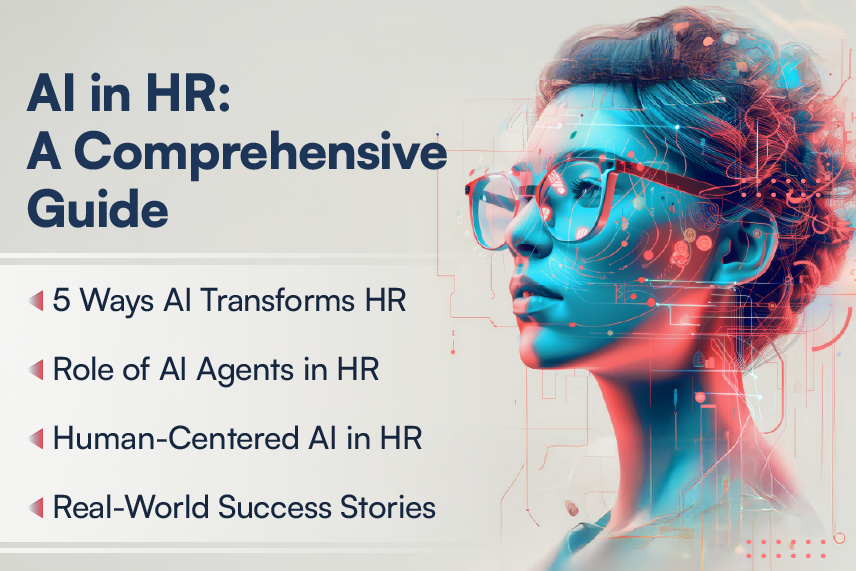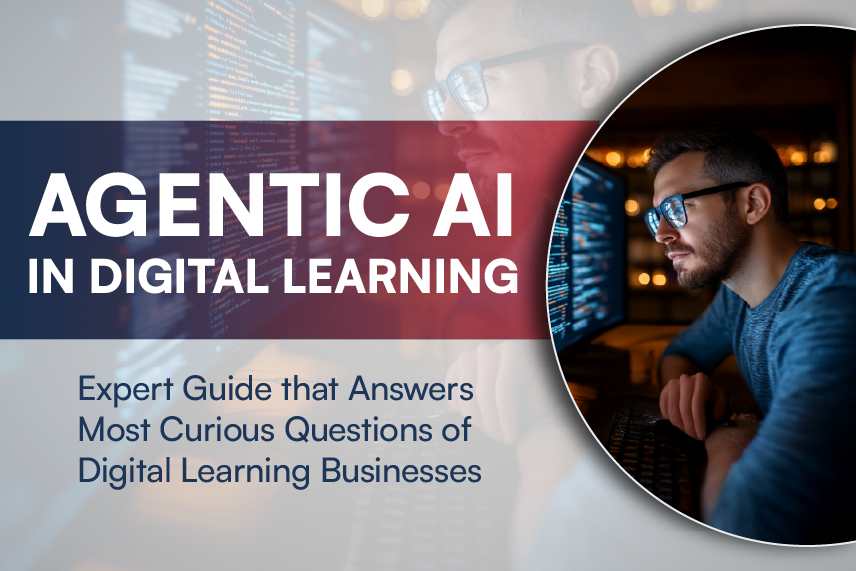With the COVID- 19 outbreak early this year, a big chunk of the global business and education community moved online. Right from classrooms to instructor-led training, everything went virtual. And the use of web meeting apps and tools shot up drastically. With so many people using such tools these days, some tips to use them effectively could come in handy. So, here are a bunch of those.
Tips to Effectively Use Online Meeting Apps for Training
1. Put a face to the voice
Whenever possible, try to put on your videos while you are on a web meeting. It helps to build a connect and also lets you make eye contact during the web meeting or online training.
2. Create the right ambience
Make sure the place where you are sitting is well illuminated and there are no distractions in the background. And in case you get caught in a situation wherein you cannot avoid the distractions then you can customize your background with a virtual one. Pick one of the pre-loaded ones that comes with your tool or use a custom background.
3. Ensure safety
There are a bunch of things you could do to create a safe meeting space. To start with, it is a good idea to have the meeting password feature enabled, it adds a layer of security. You can also enable the waiting room where all the participants can gather before the meeting starts and once you allow them in go ahead and lock the room. This way you can avoid any unwanted guests. And last but not the least, as an organizer of the meeting you also have the option of disabling the chat and video functionality of the participants.
4. Know your recording options
As a trainer, the simplest thing you could do here is click on the record button on the main screen but if you want to get very specific, then you can select what do you exactly want to record, – audio-only, chat only, audio + video. Most of the web meeting tools come with all such recording options.
5. Learn the shortcuts
With extensive usage, I have come across features in my web meeting tool that I didn’t know existed earlier. Like, you can use the space bar to mute and unmute yourself during the meetings. Earlier when I used to be in a group meeting, I had to literally scramble to click on the microphone button. But now I have a more efficient way to do it. This option works with tools like Zoom, Google Meet, and Microsoft Teams.
6. Collaborate effectively
There are many ways to collaborate effectively in a group meeting. Like, you can have a collaborative annotation session. Annotation tools let all the meeting participants draw and highlight what is on the screen. This can be immensely helpful when discussing visual materials, such as mockups, graphic designs, etc. You could also make use of breakout rooms to let your audience discuss and collaborate amongst themselves.
7. Display participant names
Imagine a situation wherein you are addressing a student in an online class and you happen to forget their name. It can get awkward. To avoid this, enable the option to ‘Always display participant’s name on their videos.’
These were some tips that have helped to make my virtual meetings and training sessions effective. Hope these come in handy for you too. If you have any questions and want to know more in detail about any of the specific tips, please drop us a line at contact@harbingergroup.com.